 The Microsoft Dynamics GP Web Client is very similar in form and function to the desktop client, but there are some differences between the two.
The Microsoft Dynamics GP Web Client is very similar in form and function to the desktop client, but there are some differences between the two.
The first of the differences is with the menu bar. The first image below shows the menu bar in the desktop client; the second shows that of the web client. As you can see the main difference is in the absence of the drop down menus from the web client:
Next the Navigation Pane of the Home page. On the left is the desktopn clients and on the right the web client. The only item missing is the Startup folder; earlier versions of the web client didn’t allow the use of shortcuts, but SP2 allows their use. The only thing you can’t do in thw web client is ad new shortcuts; these can only be added via the desktop client:
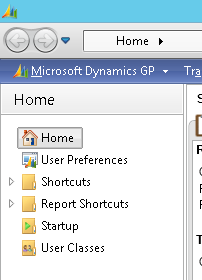
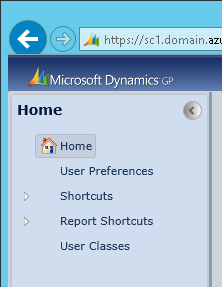
By default the web client does not show required fields using the formatting set in the User Preferences window. However, this can be enabled by clicking on the Help button in the bottom right corner and then selecting Show Required Fields:
One big difference between the desktop and web clients is the introduction of the ribbon bar on all windows. The screenshots below shows the desktop window and then the web client and the ribbon in the Vendor Maintenance window. As well as the normal toolbar buttons, such as Save, Clear and Cancel, as well as what used to be buttons at the bottom of forms which have become tabs.
For example, in Vendor Maintenance the buttons, Accounts, Address, Options and E-mail, at the bottom of the window have become tabs in the web client:
Shortcut keys, such as Ctrl + Q to open the Account Entry window, are still available in the web client, but require a modifier so the browser doesn’t take the command; so Ctrl + Q becomes Ctrl + Alt + Q.
The above items are the main differences I have found between the desktop and web clients. The ribbon bar is very quick to cover, but bear in mind it does impact on every window in Microsoft Dynamics GP.
The web client does take a little getting used to, but I find that I adapted to it fairly quickly and don’t have any problems switching between the two.
Click to show/hide the Microsoft Dynamics GP 2013 SP2 Web Client Scale-Out Deployment Series Index
What should we write about next?
If there is a topic which fits the typical ones of this site, which you would like to see me write about, please use the form, below, to submit your idea.




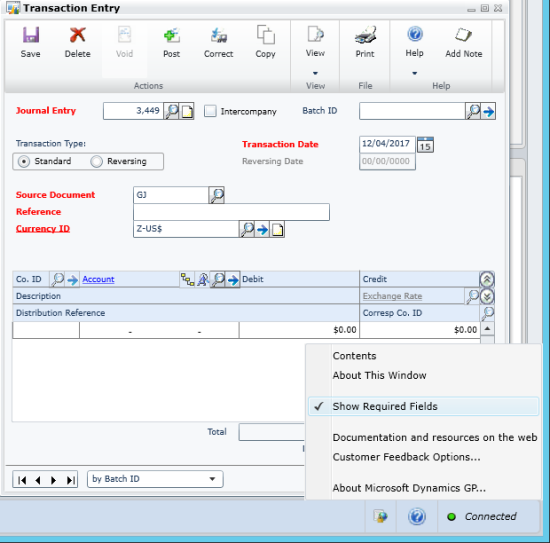
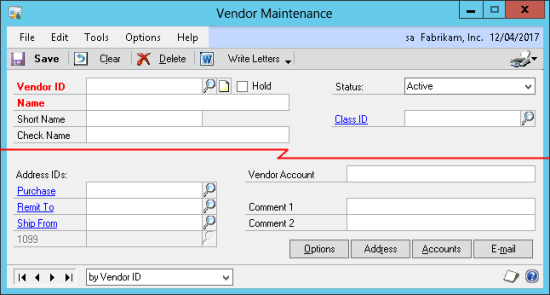
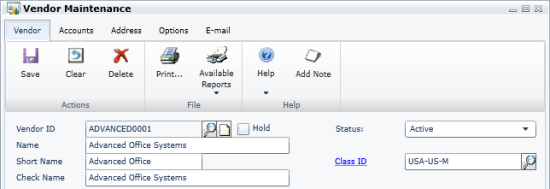



1 thought on “Microsoft Dynamics GP 2013 SP2 Web Client Scale-Out Deployment: Navigation Differences Between Desktop & Web Clients”